How to Install Plugins in Cinema 4D: Step-by-Step Guide
There are 2 methods for installing plugins in Cinema 4D R20 and later.
Method 1 – Specify a plugin folder on your computer (Maxon Recommended)
- Open Cinema 4D and navigate to the preferences window Cinema 4D>Preferences, or hit Ctrl/Cmd + E.
- On the left tab select “Plugins” and on the right you will see “Search Paths”, this is where you can either drag and drop or click “Add Folders” to specify which folders you want to be recognized as folders containing your plugins.

- Once you’ve selected your folders restart Cinema 4D and your plugins will be located in the Extensions menu in the top menu bar.
Method 2 – Create a “plugin” folder
- Navigate to your Cinema 4D application folder which should be located at the following
- Mac: /Applications/Maxon Cinema 4D
- PC: C:\ProgramFiles\MAXON\CINEMA 4D
- If there isn’t a folder named “plugins” inside of that folder create it.
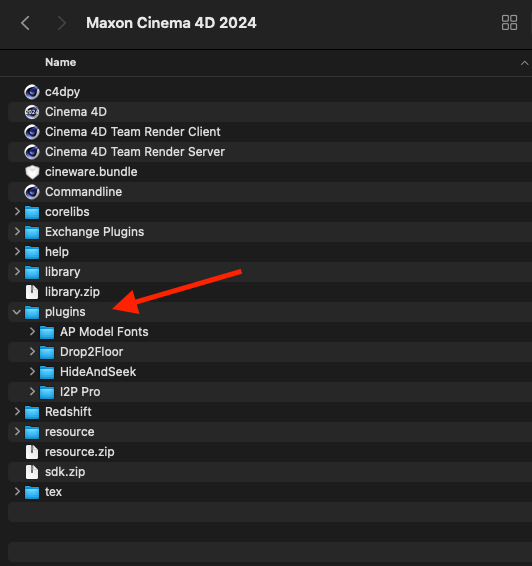
- Drop any plugins inside of this folder and restart Cinema 4D if it is currently running and the plugins will show up in the Extensions menu after a restart. If they don’t, check the console (Extensions>Console) for any plugin errors or conflicting plugin IDs.
Why the new method?
As of Cinema 4D R20, Maxon made significant changes to how plugins are managed, including the location where plugins are stored. Before Cinema 4D R20, the default installation included a “plugins” folder within the Cinema 4D application directory. Starting with Cinema 4D R20, released in September 2018, this changed: Maxon introduced a new system that discourages storing plugins in the application directory.
This change was part of an effort to improve security and streamline updates, making it easier for users to manage and update Cinema 4D without affecting their installed plugins. The recommended practice since R20 is to place plugins in a separate, user-defined folder. This can be specified in the Cinema 4D preferences under the “Plugins” section, allowing users more flexibility and control over their plugin directories.